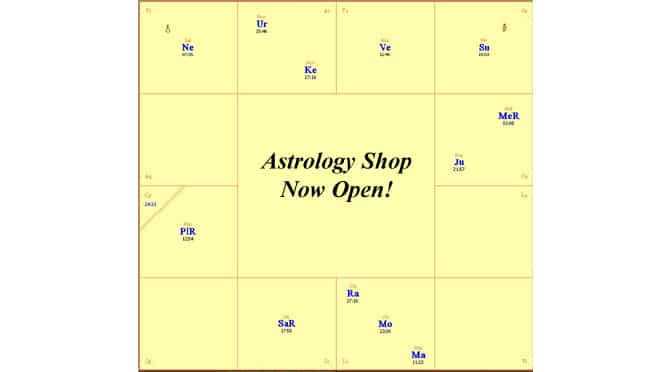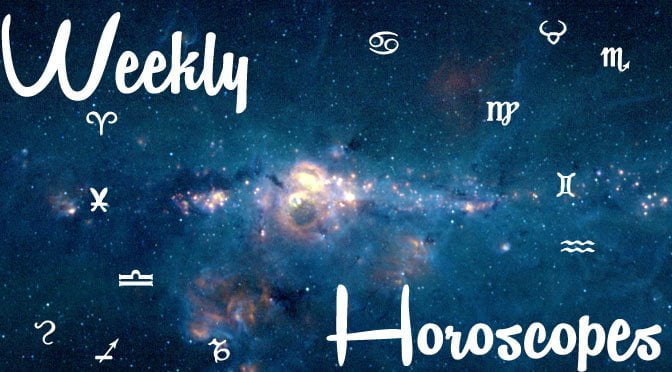Many thanks for scheduling with me. Here is the information that you will need to connect to your consultation. You will first need to download Zoom Web Conferencing, which is a free program. You can do so at https://zoom.us/support/download. I use this for my consultations because it lets us connect by webcam, allows me to share your chart with you by screensharing and records it all to an MP4 video which will convert and save to your computer upon completion of the consultation.When it is nearly time for our consultation, please click the special link you received in your confirmation email. This will launch the software. Upon doing so, you will automatically be connected to the video feed for the consultation. Next you will be prompted to connect to the audio feed. The default and best way to do so is over the computer. That is all in terms of connecting. If you have any problems connecting, my email is always open until I see you connected and can hear you. So, please feel free to email me.Once the consultation starts, I will enable you to record. There is a button that you can click on your end and I will instruct you on how to find it in the instance that you need assistance. But, I have to enable you to record from my end before it will work. Once our consultation is over with, the video file will automatically start converting and may take about a half hour to automatically save to your computer. It will save the file called zoom_0 (You can rename it to anything you like of course) to the following path Documents-Zoom-Folder with your name on it. Please let me know should you have any questions!